-
-
COMPANY SETUP &
-
MANAGEMENT
- What is a Client-Server Network?
- How to Add Users and Limit Their Access
- How to Setup an Administrator in QuickBooks
- How to Setup the Chart of Accounts in QuickBooks Windows Version
- How to Setup the Chart of Accounts in QuickBooks Mac Version
- How to Setup the Chart of Accounts in QuickBooks Online Version
-
COMPANY RESOURCES
-
-
-
CUSTOMER SETUP
- How to Set Up a Customer in QuickBooks Windows Version
- How to Set Up a Customer in QuickBooks Mac Version
- How to Set Up a Customer in QuickBooks Online Version
- How to Add a Customer Job in QuickBooks Windows Version
- How to Add a Customer Job in QuickBooks Mac Version
- How to Add a Customer Job in QuickBooks Online Version
-
& MANAGEMENT
- How to Create an Invoice in QuickBooks Windows Version
- How to Create an Invoice in QuickBooks Mac Version
- How to Create an Invoice in QuickBooks Online Version
- How to Record a Customer Payment for an Invoice in QuickBooks
- How to Create an Estimate in QuickBooks
- How to Create a Credit Memo in QuickBooks
-
CUSTOMER RESOURCES
-
-
-
EMPLOYEE SETUP
-
EMPLOYEE RESOURCES
-
-
-
VENDOR SETUP
-
VENDOR RESOURCES
-
-
-
BANKING SETUP
-
BANKING RESOURCES
-
-
-
Free E-Guides
Get Your Copy -
ESSENTIALS
-
-
-
ACCESS REPORTS
- How to Generate a Profit & Loss Report in QuickBooks
- How to Generate a Cash Flow Analysis Report in QuickBooks
- How to Generate a Balance Sheet Report in QuickBooks
- How to Generate a Trial Balance Report in QuickBooks
- How to Generate a General Ledger Report in QuickBooks
- How to Generate a Previous Year Comparison Report in QuickBooks
-

Step by Step Guide to Using QuickBooks
QuickBooks Software Editions Comparison - Windows, Mac, Online
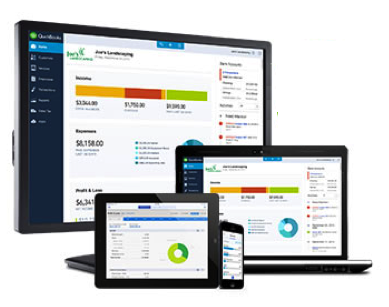 QuickBooks Online work across all device - PC, Mac, Smartphone & Tablet. Because it is hosted by Intuit and locates "in the cloud" you have the ability to access it from anywhere with an internet connection. It can also be accessed by multiple individuals working in it simultaneously, without losing your information. Very convenient!
QuickBooks Online work across all device - PC, Mac, Smartphone & Tablet. Because it is hosted by Intuit and locates "in the cloud" you have the ability to access it from anywhere with an internet connection. It can also be accessed by multiple individuals working in it simultaneously, without losing your information. Very convenient! 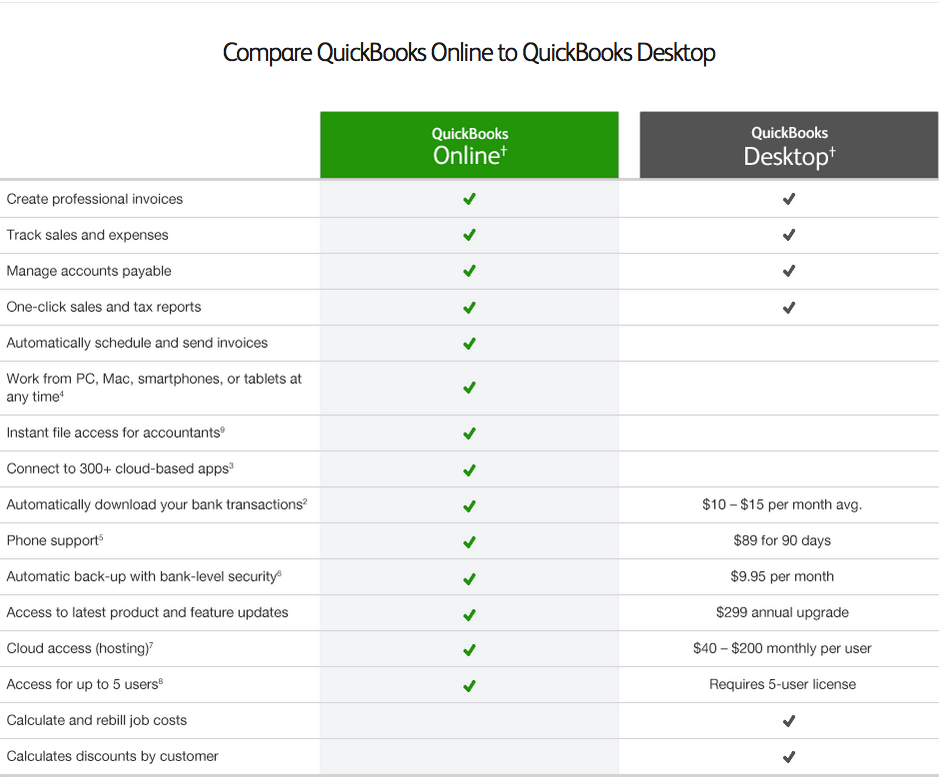
QuickBooks Pro, Premier, Enterprise - Key Differences
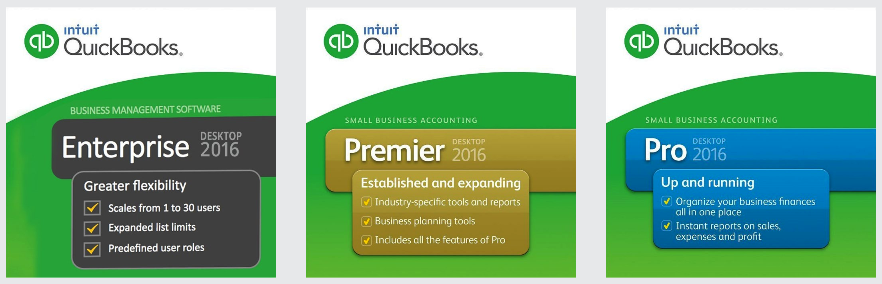
There are many distinct features that QuickBooks Pro, Premier and Enterprise share. However, there are some clear differences as well. See comparison chart below for more insight.
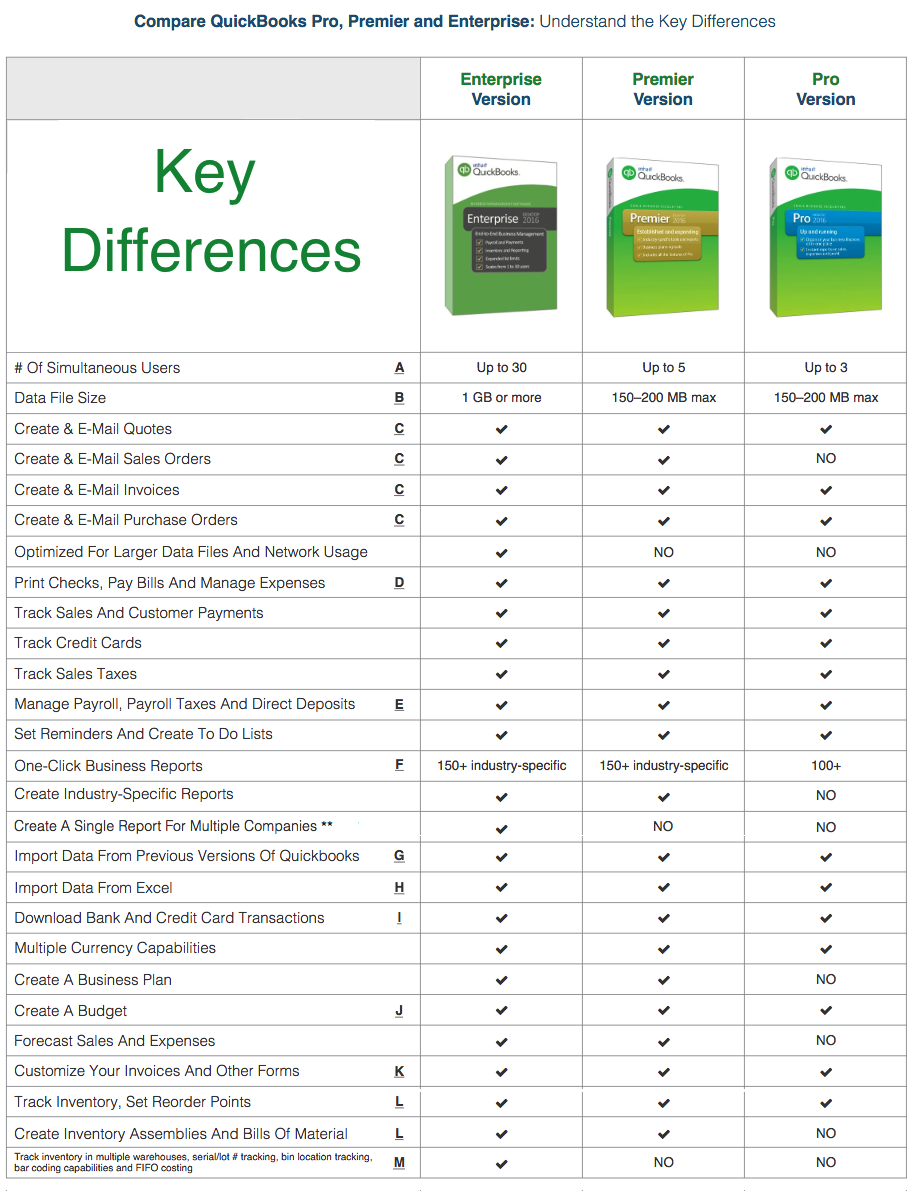
A: Key Difference #1 - Number of Simultaneous Users
A common source of confusion with QuickBooks users everywhere. The easiest way to understand this issue is this – each computer that is going to use QuickBooks needs its own paid, licensed copy installed on it. For example, if you have 3 people in the office that are going to use QuickBooks, you need to purchase 3 licenses.
Another example – if you have 7 people in the office that are going to use QuickBooks, you need to purchase 7 licenses. However, Pro will allow up to 3 users and Premier will allow up to 5 users working in the same QuickBooks file at the same time – no exceptions. Enterprise will allow you to have up to 30 users in the same QuickBooks file at a time.
If you have a server in your office (or a desktop computer that is acting as a server), you do not have to purchase a separate license for that computer as long as nobody is sitting and working with QuickBooks on that computer each day.
B: Key Difference #2 - Data File Size
They do not tell you this anywhere in the users guide for Pro or Premier, but it is important for you to know you may outgrow these versions for some technical reasons. My experience is that Pro and Premier data files start to take a long time to run reports at the 150-200 MB (megabyte) size. In addition, Pro and Premier become more susceptible to data corruption and other funky issues if they get to be too large.
The Enterprise version was designed to handle a much larger data file. There are some businesses running smoothly today with data files over 1 GB (gigabyte). If you find that you are outgrowing Pro or Premier, the transition into Enterprise is very seamless and easy to do.
There is no hard and fast rule on this topic. Nor is there any way to know exactly how many invoices, estimates, etc. will get your data file to become “too big”. However, these rules of thumb relating to the 150–200 MB max file size for Pro and Premier have served my clients very well over the last 10 years.
C: Key Difference #3 - Creating and E-Mailing Quotes, Sales Orders, Invoices and Purchase Orders
Pro, Premier and Enterprise give you 3 options for e-mailing your forms:
1. Via Microsoft Outlook
2. Using your web-based e-mail client (i.e. Gmail, Yahoo, etc.)
3. Using the QuickBooks e-mail servers (extra fees apply)
If you choose to use Outlook or Outlook Express, the outbound e-mails are tracked through them, so that a copy of outbound e-mails end up in your Sent Items folder. If you choose the QuickBooks e-mail system, you do not get any type of e-mail tracking unless you opt for their paid Online Billing Services program.
D: Key Difference #4 - Print Checks, Pay Bills and Manage Expenses
If you want to print checks out of QuickBooks, you will need to get QuickBooks check stock. But, you don’t necessarily have to purchase your checks directly from QuickBooks. Many other web sites and local printers can supply QuickBooks check stock to you. Most businesses use the voucher style check for QuickBooks, but a wallet style is also available.
E: Key Difference #5 - Manage Payroll, Payroll Taxes, and Direct Deposits
Unless you want to look up all of the deductions for each employee for each payroll by hand out of the payroll tables, you will need to either subscribe to one of the payroll services offered by QuickBooks or use a third- party payroll service like PayCycle, Paychex, etc.
The costs for these services are completely independent of the cost of the QuickBooks software. Many third- party payroll services offer “electronic bridges” that take the data from their service and electronically import it directly into QuickBooks. If you process payroll using the QuickBooks payroll services, your data is already integrated directly with QuickBooks.
F: Key Difference #6 - One Click Business Reports
For QuickBooks Premier and Enterprise, many industry-specific reports are also available out of the box. For example, in the Premier and Enterprise: Manufacturing and Wholesale versions, you get the Profitability by Product and Sales by Class and Item Type (among others) that are not included in the Pro version.
** QuickBooks Enterprise is the only QuickBooks Software that will allow you to create a single report that includes all your various companies. This means you can generate a Profit and Loss report, for example, and be able to compare the accounts across the board with just a few clicks.
Learn more about QuickBooks Enterprise
G: Key Difference #7 - Import Data from Previous Versions of Quickbooks
QuickBooks software makes this process a snap. If you are moving from an older version of Pro to either Premier or Enterprise, the data upgrades seamlessly. If you are moving from an older version of Premier to either Pro or Enterprise, the data also upgrades seamlessly. However, you cannot move from Enterprise to Pro or Premier without using some third-party companies to assist with this transfer of data.
H: Key Difference #8 - Import Data from Excel
What this means is that if you have a customer list, vendor list, inventory item list and/or chart of accounts in Excel, you can import that into QuickBooks using the import wizard. However, if you envision importing actual transactions such as invoices into QuickBooks, you will need the help of a third-party add-on tool (such as Transaction Pro Importer by Bay State Consulting) to get the data into QuickBooks. Other than those four data sets specifically mentioned, no other data can be brought directly into QuickBooks from Excel – it has to pass through another program first.
I: Key Difference #9 - Download Bank and Credit Card Transactions
As long as the bank where you have your checking/savings accounts and/or the issuing bank of your credit card offers the download of information into QuickBooks, this capability will exist. In most cases, there are no extra fees for this service, but be sure to read the fine print from your bank at the time you sign up.
There are screens within QuickBooks that allow you to then match up and enter the downloaded information into the appropriate spots within the software. My experience shows that it is critical to have a basic understanding of how QuickBooks works before you turn on this functionality. Otherwise, it is easy to download transactions and make a mess of your QuickBooks very quickly. Trust me, I’ve seen it.
J: Key Difference #10 - Create a Budget
Yes, QuickBooks allows you to create a budget. One budget for each business year – that’s it. You cannot have version A and version B of the budget for next year unless you store them outside of QuickBooks in Excel.
The budget tool in QuickBooks acts like a mini-spreadsheet and allows you to copy in numbers from a prior year or post them from scratch. You can then run several budget vs. actual reports to see how the business is doing. However, don not expect a lot out of the budgeting tool. If you need advanced budgeting features, you will want to explore a budgeting add-on program for QuickBooks.
K: Key Difference #11 - Customize Invoices and Other Forms
QuickBooks has a nifty, feature-rich tool called the Layout Designer that allows you to customize your forms as you like and avoid the expense of having to purchase pre-printed invoices, purchase orders, etc. It is a snap to add your company logo to your forms, and also pick and choose what fields, columns, etc. show up on what forms. You may unleash your inner graphic artist with this tool within QuickBooks.
L: Key Difference #12 - Track Inventory, Set Reorder Points, Create Inventory Assemblies and Bills of Material
QuickBooks does provide the capability to keep track of inventory using various reports such as a “Stock Status by Item” and “Stock Status by Vendor” reports. However, if your inventory needs are more advanced, you may want to look at several of the excellent inventory add-on products for QuickBooks. For example, QuickBooks does not take into account a lead time factor for inventory items. Nor does it allow for a “where-used” capability for bill of material items and related inventory planning. It does not allow you to quickly see the purchasing history of an item (i.e. what vendor and what cost), nor does it do any type of MRP. I have always said that if you mention “QuickBooks and inventory” in the same sentence, you need to ensure QuickBooks can do what you need it to. I can help you figure out the answers to those questions.
M: Key Difference #13 - Track Inventory In Multiple Warehouses, Serial/Lot# Tracking, Bin Location Tracking, Bar Coding Capabilities and FIFO Costing
QuickBooks is not the best Inventory software out there; however, depending on the capabilities you are looking for QuickBooks may be able to provide them in their Pro, Premier, and Enterprise editions. Enterprise edition being the most superior. Also, the Advanced Inventory module is available to businesses using the Platinum subscription of QuickBooks Enterprise. Using this module, your business will have the capability to track multiple locations, as well as serialization or lot tracking of your inventory.
Keep in mind that there are other advanced inventory software packages that work with QuickBooks which may offer more and/or better functionality than the Advanced Inventory module provides. Advanced Inventory will also provide the ability to track inventory by bin location, keep inventory valued using FIFO costing, and allow for the use of some barcoding capabilities.
.png)
