Deleting a Company in QuickBooks
- How to Delete Company from QuickBooks Online
- How to Delete Company from QuickBooks Mac
- How to Delete Company from QuickBooks Windows (Pro, Premier, Enterprise)QuickBooks Tutorial
How to Delete a Company File in QuickBooks
Windows (Pro, Premier, Enterprise)
Deleting a company in QuickBooks Windows Pro, Premier, or Enterprise is as easy as locating the file that your company is stored in on your computer, and deleting it. If you do not know how to locate the file, continue below:
Locate the Company File to be Deleted:
Step 1. In QuickBooks, open the Company file that you want to delete (if you are not already in it) by going to: the File menu, then Open or Restore Company.
Step 2. Select Open a company file, and then click Next.
Step 3. Select the file you want to delete and then click Open.
Step 4. Press the F2 key on your keyboard, and in the new window locate the section that says File Information and make a note of that location. (The file location is the "path" that leads to the file that your company is stored in on your computer. It should say something like C:\Documents and Settings\All Users\Documents\Intuit\QuickBooks\Company Files\(the name of your file).qbw.)
Step 5. Close out of QuickBooks: Click File, then Exit.
Delete the Company file:
Step 6. Navigate to the location on your computer that was recorded in Step 4 above.
Step 7. Right click on your data file to be deleted, and click Delete. (The file should have the green QuickBooks icon as shown here but you should also delete all the files with that same file name ending with .qbw:)
Step 8. Reopen QuickBooks, and select the Edit List button.
Step 9. Check the Hide box on the file that was just deleted. The file should now be deleted and be hidden from the "No Company Open" window.
How to Delete a Company from QuickBooks Mac
Like QuickBooks windows editions, deleting a company file is as simple as locating it on your computer's hard drive and deleting it. If you do not know how to locate the file, continue below:
Locate the Company File to be Deleted:
Step 1. In QuickBooks, open the Company file that you want to delete (if you are not already in it). Then go to: Help in top menu bar, and select Product Information.
Step 2. At bottom of new screen File Location, mouse over the file path and jot it down. (You will follow this path to get to the file you want to delete). For example Documents > Intuit > QuickBooks > Company Files > (the name of your file).
Step 3. Click the x at top left to close this screen out.
Delete the Company file:
Step 4. Navigate to the location on your computer that was recorded in Step 2 above.
Step 5. Click on the company file to be deleted, and drag it to the trash bin.
Step 6. Now delete the file or files with the disc image for the same company you just deleted. (It should have the .dmg to the end of it). These are backup copies of the company file. QuickBooks Mac creates a backup copy (image) after using quickbooks each time - unless you turn off auto-backup in the preferences.
Step 7. Your deleted file is now in your trash bin. To delete it permanently from your computer, empty your trash bin, or open trash bin to view, and delete this one file or files.
How to Delete a Company from QuickBooks Online
If you are deleting a company file that has been set up within 60 days, you can delete all of the existing data and start over from scratch. However, if your account has been setup for more than 60 days, you will need to cancel your current company and start a new company in order to start from scratch.
To complete the process for company less than 60 days on QBO, follow these steps:
Step 1. Log in to your QuickBooks Online company and change the URL to include /purgecompany
For example:
If your URL shows: https://qbo.intuit.com/c28/app/homepage
Change to: https://qbo.intuit.com/c28/app/purgecompany
Step 2. The next screen will provide a summary of the items being deleted. In order to confirm that you do understand the data will be deleted you must type in the word Yes and click Ok.
Step 3. If the industry you desire to select is different than the one showing, feel free to change and mark whether you would like the system to create accounts based on your industry or start with an empty chart of accounts. Once your selections are complete, click Wipe Data. When the deletion is complete you will be rerouted to your home page.
To delete your QBO company file that is more than 60 days on QBO, follow these steps:
Step 1. Log in to your QuickBooks Online company and click on the gear icon at the top right of screen where your company name is displayed.
Step 2. Under Your Company, select Account and Settings.
Step 3. Click Billing & Subscription in the left of new screen, then Cancel at "subscribed".
You will no longer be able to do any work in your company file; however, you will still be able to view your information until they are deleted by Intuit within a few months.
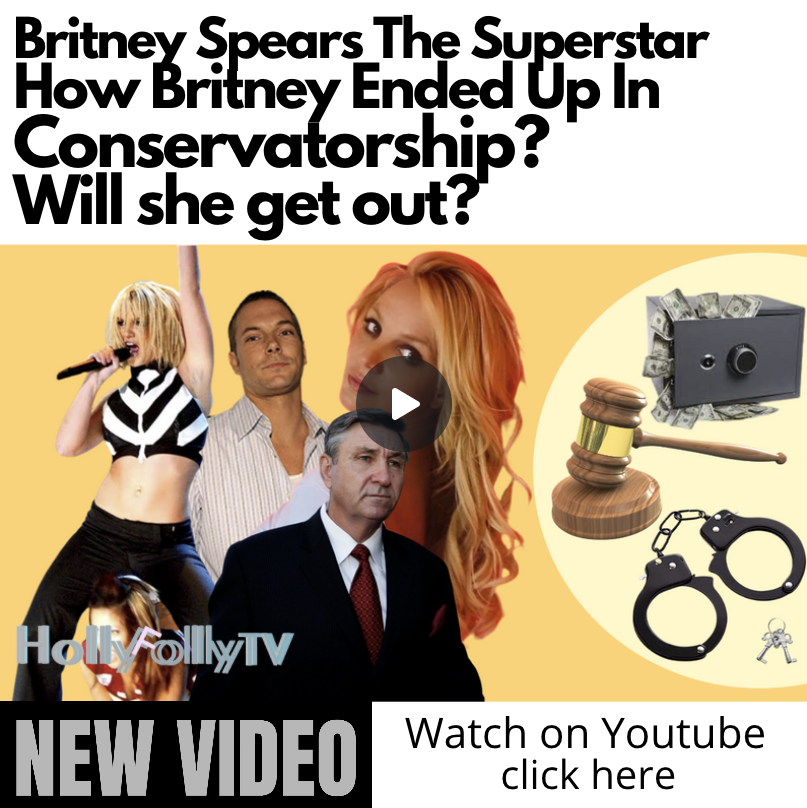






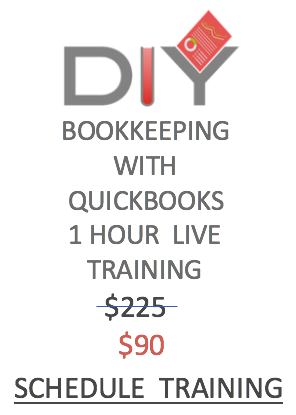
.png)
