Step by Step Guide to Using QuickBooks
QuickBooks Company Setup
How to setup a new company in QuickBooks - Interview Window 6
This window prompts you to enter an administrative password. This will be for the person who has full access to all of QuickBooks features. You can create limited account access for staff members also.
You may leave the interview at any time by clicking the 'leave' option at the bottom left screen. QuickBooks will take you back where you left off, when you are ready to continue with your interview. Scroll down for 2011 through 2013 editions.
QuickBooks 2012 to Present
Here you are prompted to add your contacts (vendors, customers, etc), the services you offer, and your bank and credit card accounts. You will be able to add them at a later date if you choose; however, I recommend you add them now, so you will not be inconvenienced when you have to create an invoice for example, in a hurry. You can click "See how it works" for each option which will take you to a very informative video. Each video shows you exactly what you will see when you click the "Add" button for each section.
I will be entering two of each "Add" requests: two customers, two products, and two bank accounts. Click "next" at the bottom of page to continue.You may choose to add all information later, and click the "Start Working" button to finish your interview and enter your QuickBooks Company Homepage.
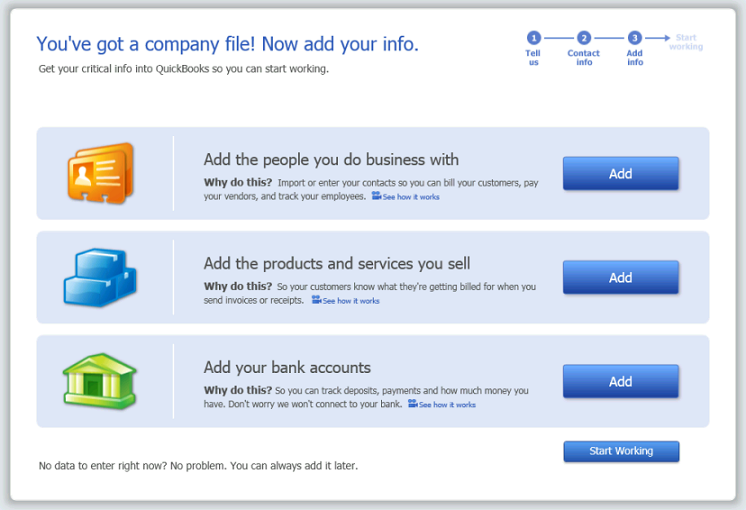
QuickBooks 2008 through 2011
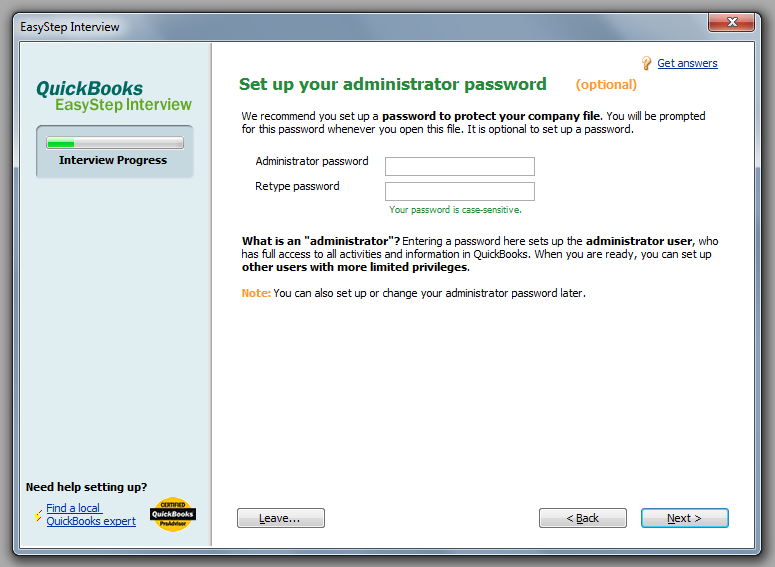
-
-
-
COMPANY SETUP &
-
MANAGEMENT
-
COMPANY RESOURCES
-
-
CUSTOMER SETUP
-
& MANAGEMENT
-
CUSTOMER RESOURCES
-
-
EMPLOYEE SETUP
-
EMPLOYEE RESOURCES
-
-
VENDOR SETUP
-
VENDOR RESOURCES
-
-
BANKING SETUP
-
BANKING RESOURCES
-
-
-
-
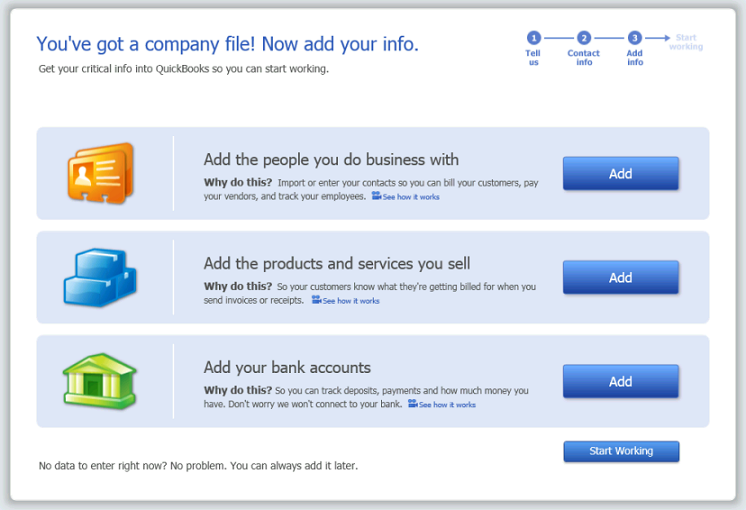
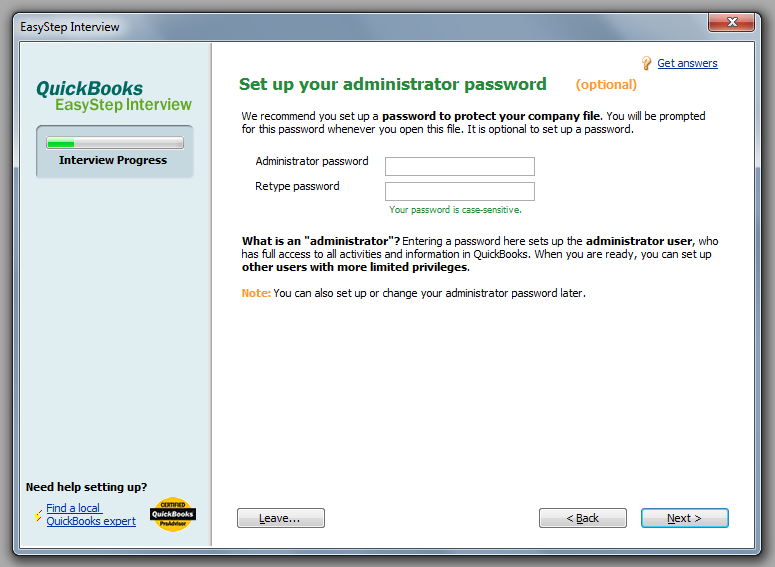

.png)
